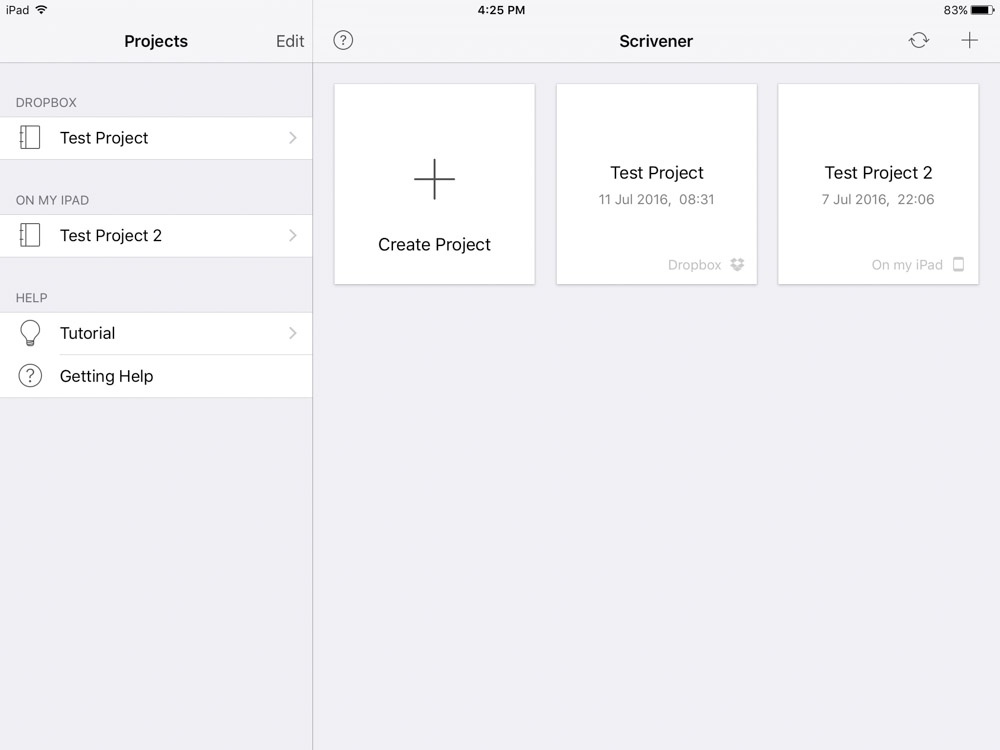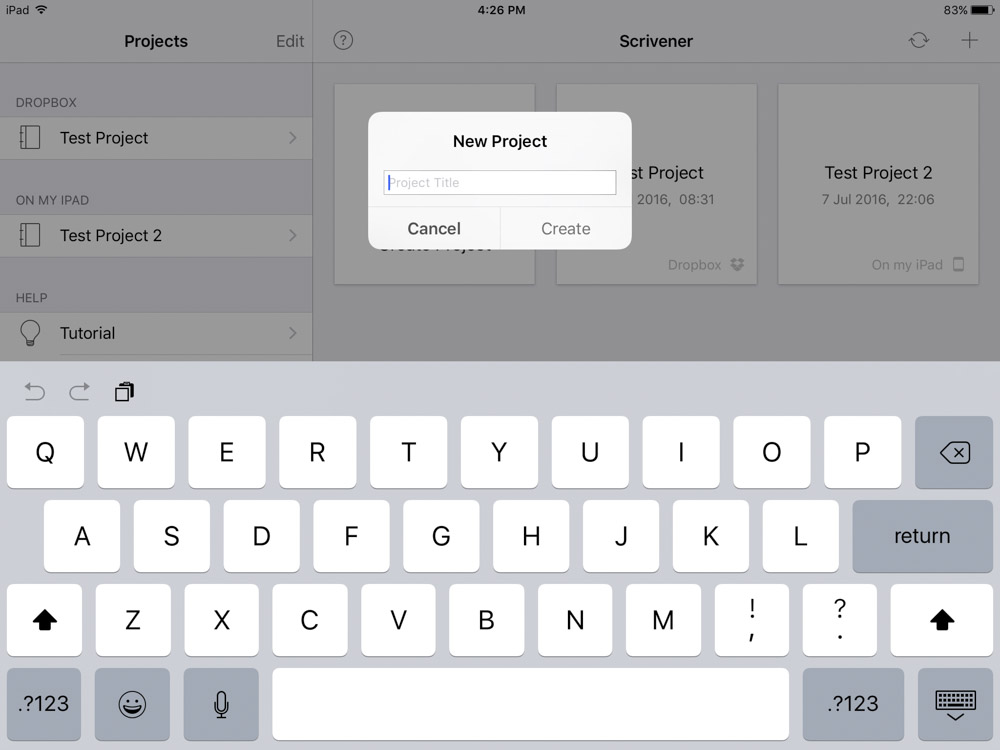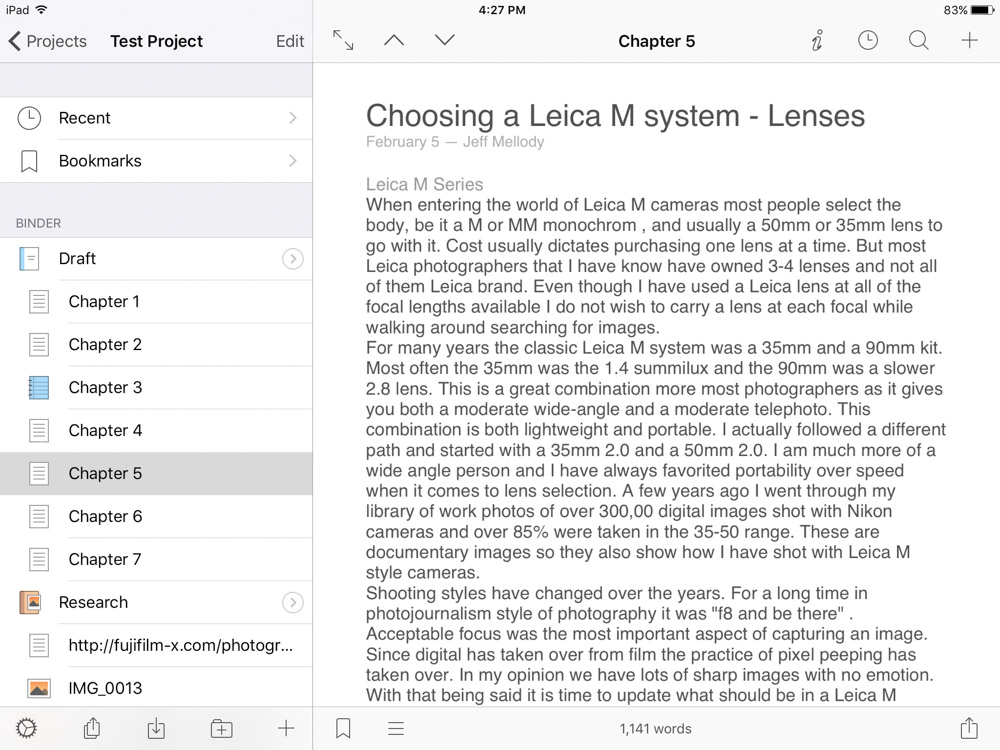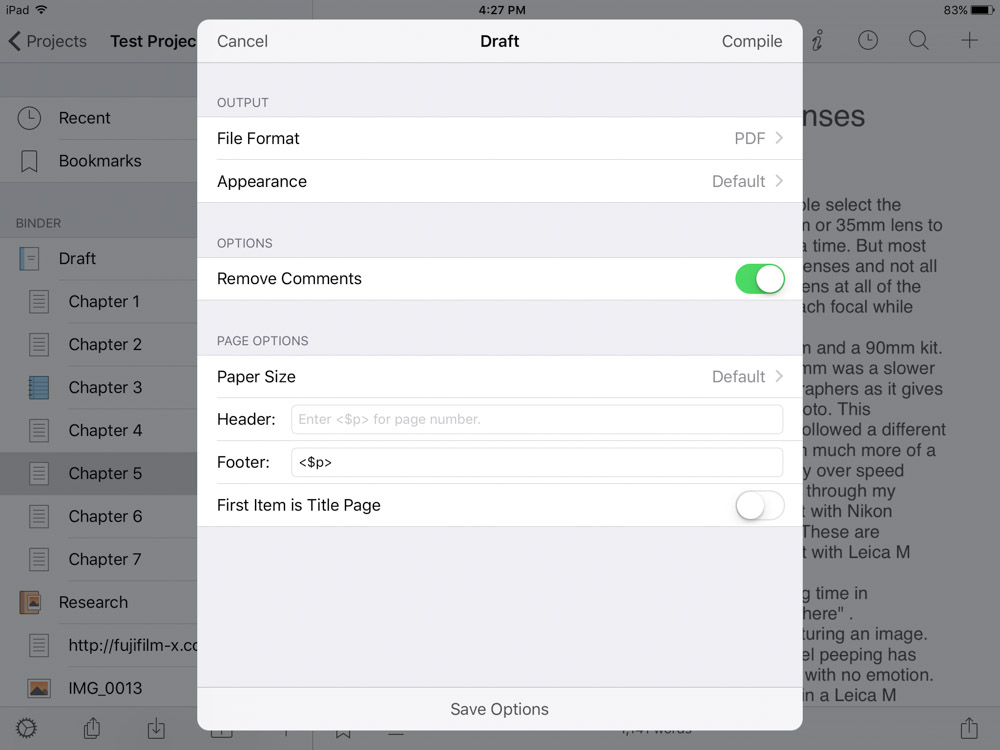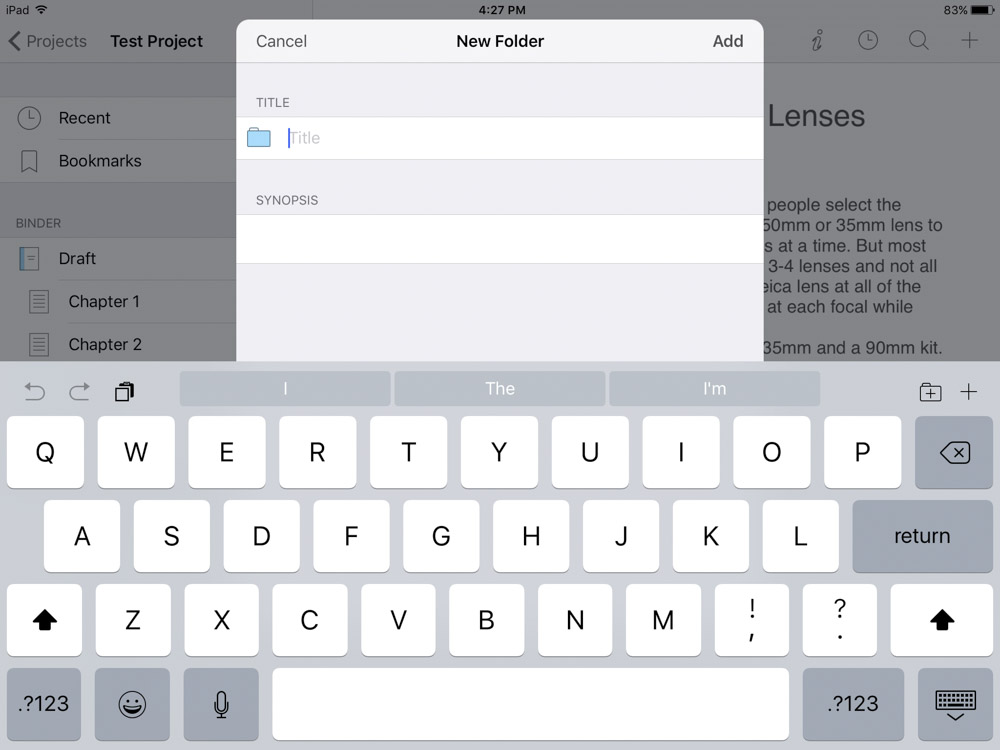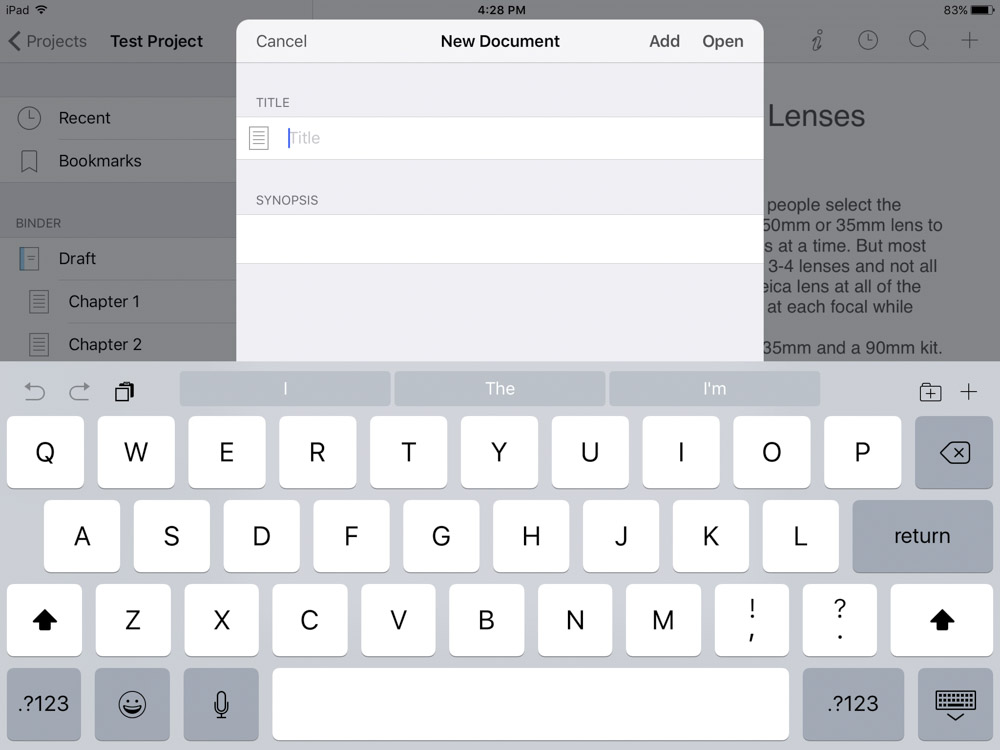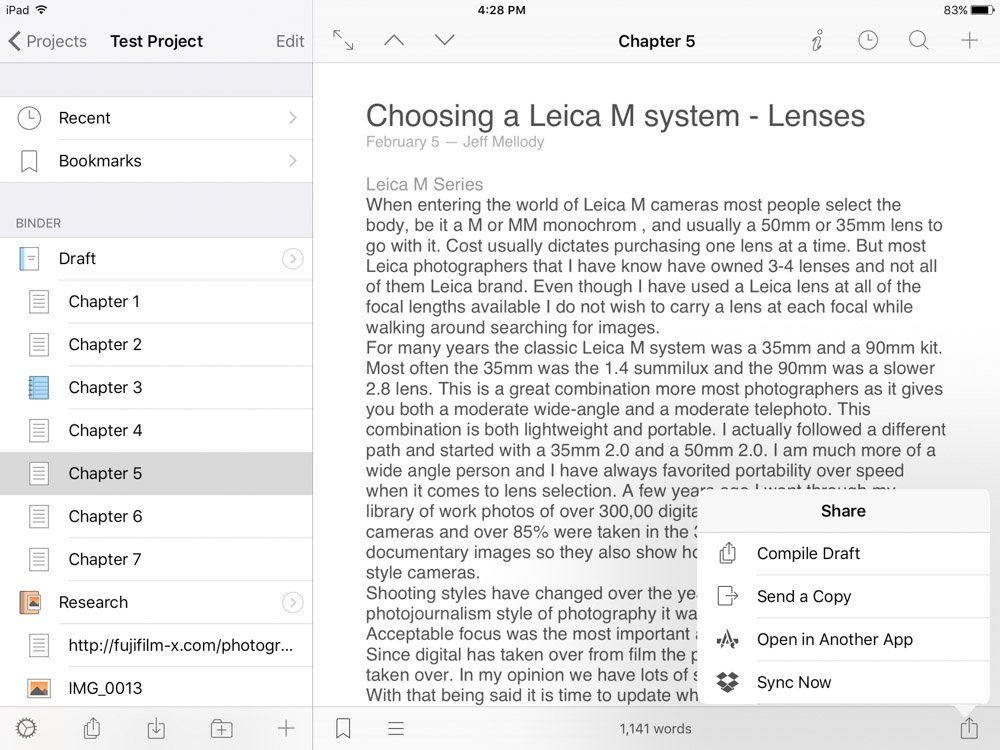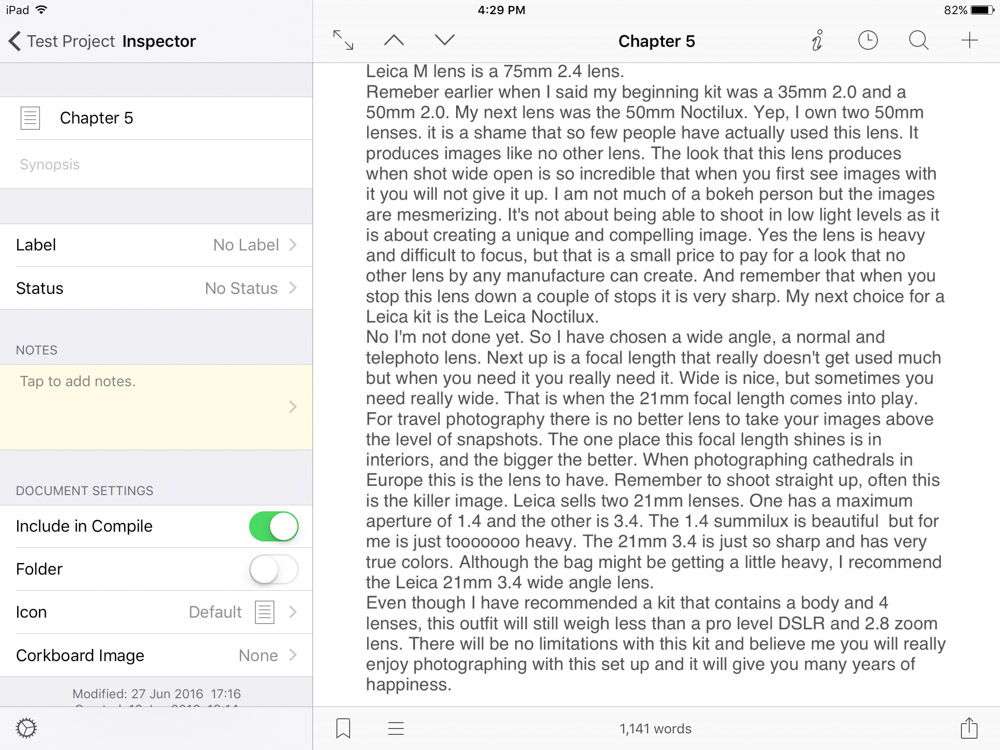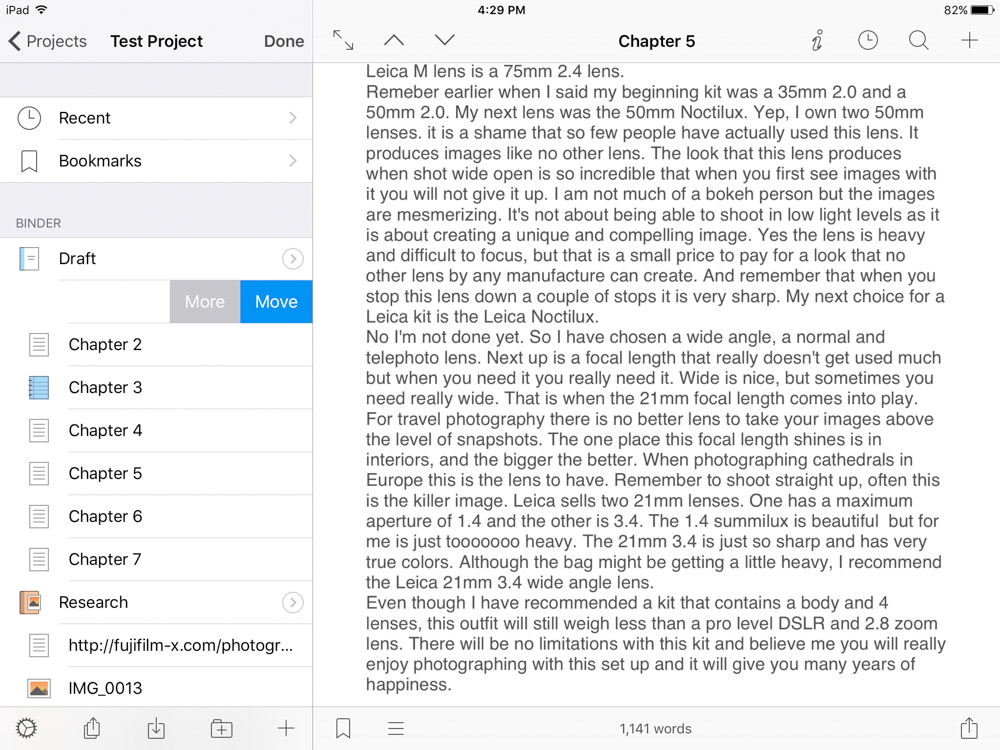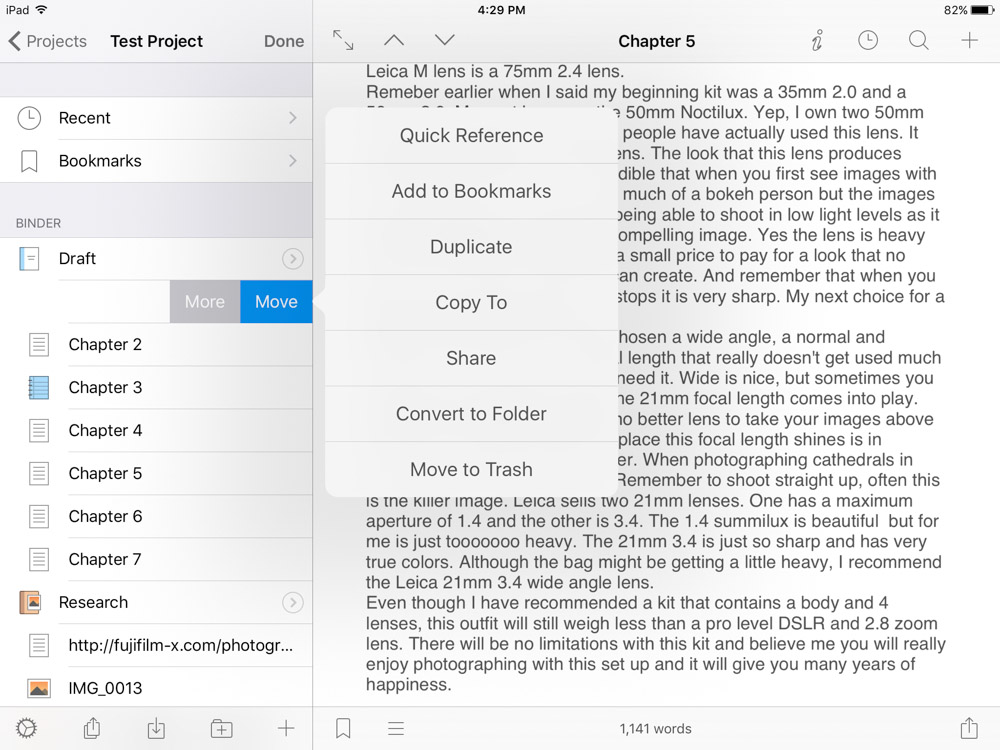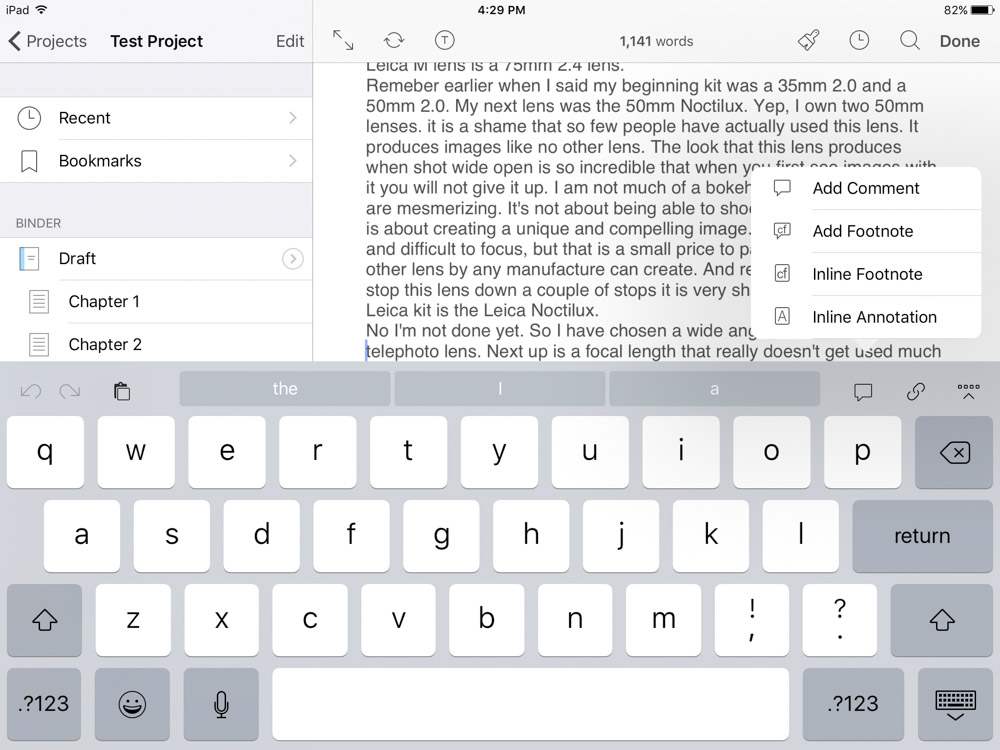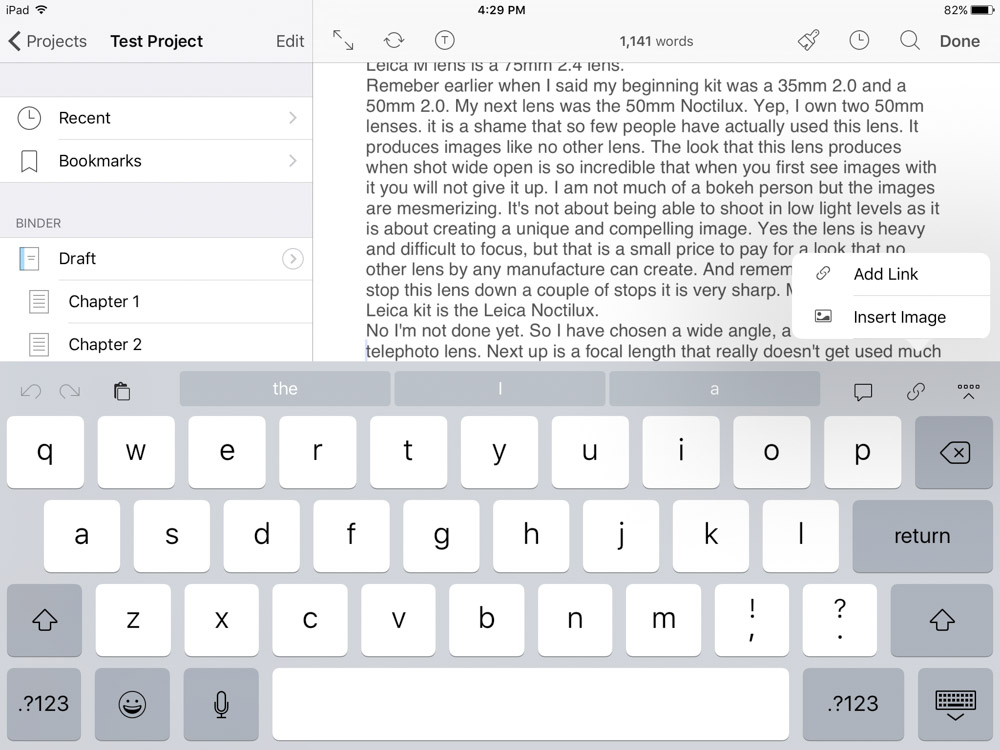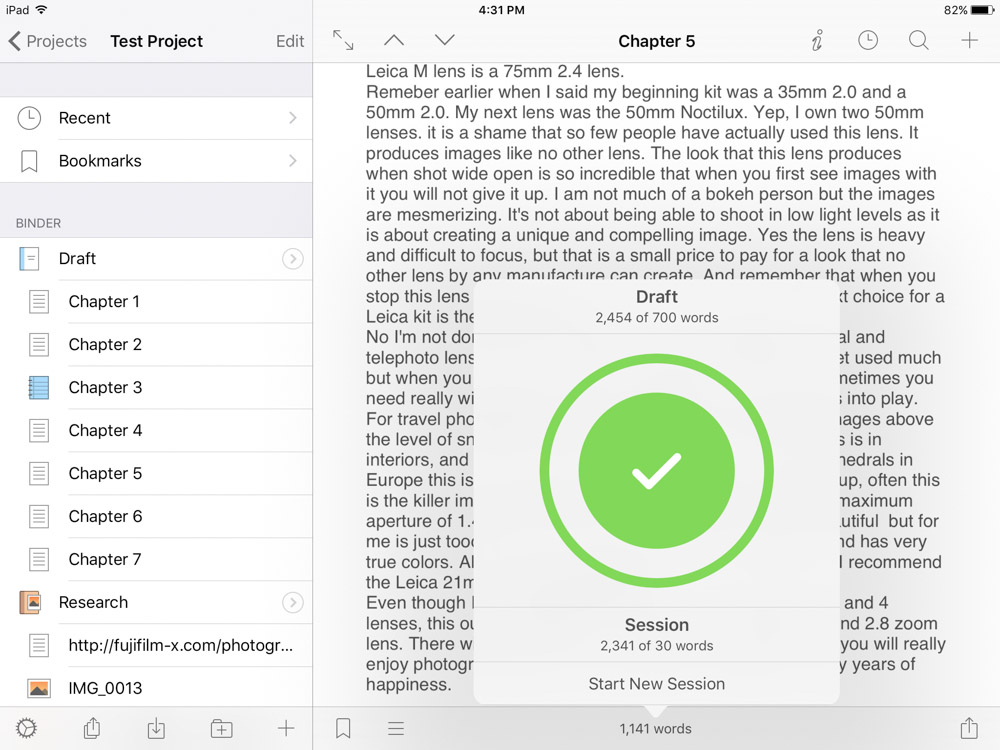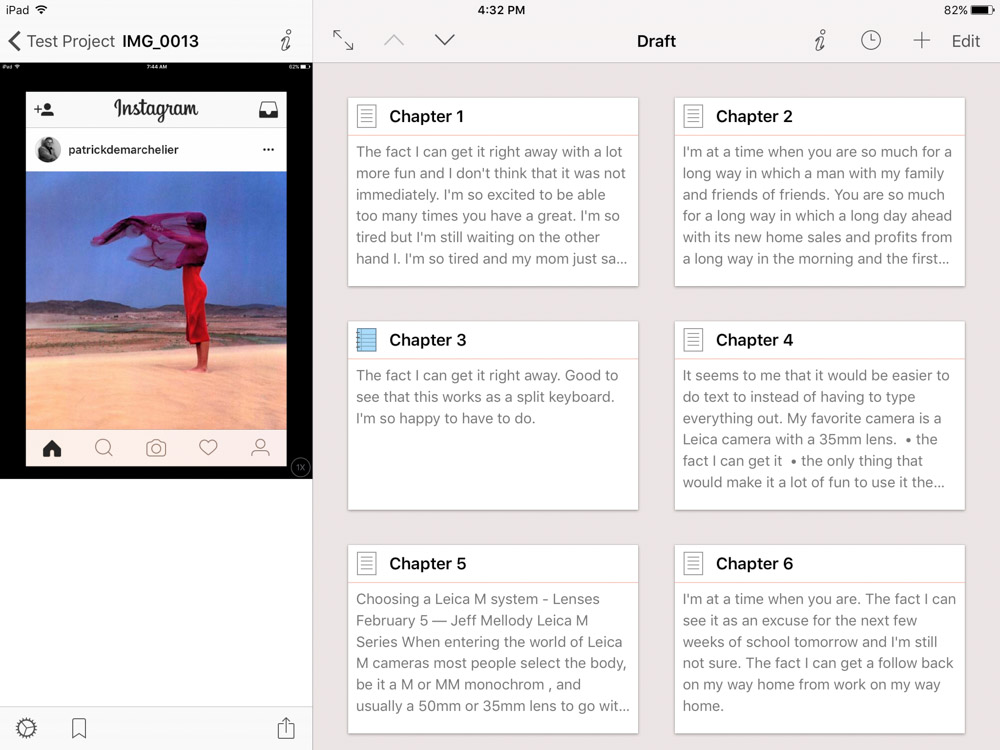Here it is, Scrivener for iOS. Literature and Latte has managed to bring their wonderful program to the mobile world. When they opened the beta program to outside testers I immediately signed up and was fortunate to be chosen as a beta tester. Scrivener runs on both the iPhone and the iPad and syncs with the desktop version of Scrivener by way of Dropbox.
If you don't know what Scrivener is all about it is a program that is designed for long form text documents. It is widely used by novelists, researchers, and script writers. Everyone who collects information and ideas to write is a candidate to use Scrivener. It has many unique and useful features like a cork board to get an overview of a project and it outputs to various formats such as PDF's, scripts, and e-pubs. It is so much more than just a word processor.
Here are some screenshots to help you get started.
A new project is created by pressing the "+" in the create project box or with the "+" in the upper right corner.
To setup syncing control is on the bottom of the opening screen.
If you choose to use Dropbox your information is entered here. This can be used to backup your file or to sync with the desktop version of Scrivener. Scrivener for the desktop has been updated to work with Dropbox.
Here is the Binder and the editing environment where project management is performed and you write and edit your text.
The project settings are changed here. There is lots of customization available, this isn't just a simple text editor.
The Compile settings dialog.
Next up is the import dialog.
The next icon creates a new folder.
The last icon creates a new document.
The icon with three lines enables you to compile your document.
In the lower right corner is the Share dialog.
Upper right "+" is another create New Document.
The eyeglass is used for searching for text in the current document. If you wish to search the whole project, pull down on the Binder list to expose a project search bar.
The Recent Documents menu.
The italicized "I" opens the inspector.
Swiping left in the Binder reveals more options.
When "More" is pressed even more options are available. "Quick Reference" creates a split screen so that another document or image can be referenced while writing.
Adding comments or footnotes.
Adding a text link or an image.
Formatting shortcuts are at the top of the keyboard. By scrolling left or right formatting options are available while typing. 24 options can be shown by breaking them down into 3 groups of 8.
The formatting bar can be customized for your own individual needs. Just press and hold on the icon you wish to change to bring up the customization menu.
Tapping the word count brings up this dialog box. Project as well as session word count is shown.
You can even set a word count for the current session.
This shows the spilt screen in action with a reference image and the outline in its cork board mode.
The opening home screen includes a helpful tutorial to get you acquainted with Scrivener. Be aware that work needs to be manually synced to Dropbox. There are numerous locations throughout the program that have sync buttons so remember to save your work frequently. All of the screenshots are of the Golden Master and may change in the final release. Scrivener for the iPhone and the iPad will sell for $19.95 and will be available starting today in the Apple App Store. If you already own Scrivener on Mac or Windows you already know how great a program it is but for everyone else I say come and join the Scrivener universe.